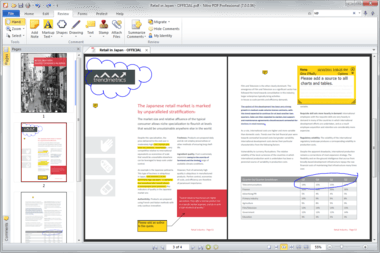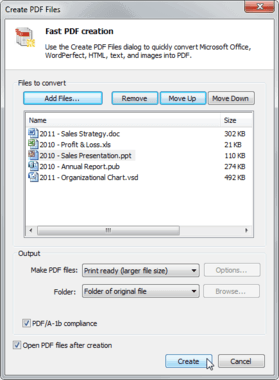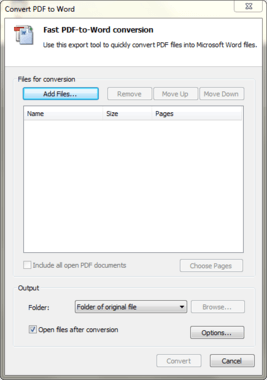Leaving Adobe Acrobat behind doesn’t mean leaving behind features. Nitro Pro 7 brings a lot to the table including:
Compatibility
Being able to read files somebody else sends you is always a worry if you diverge from the application standards your coworkers, partners, and clients use. But since PDF is not some closed proprietary standard, you can open, read, and edit PDFs generated from Adobe Acrobat or Microsoft Office 2010 with Nitro Pro 7. I am sitting on a quite sizeable library of PDFs from technical documentation to writing samples to research for past projects. During my testing, never did I see Nitro Pro 7 have issues or even come close to choking on PDFs generated in my current version Adobe Acrobat.
Productivity
Nitro Pro 7 integrates with Microsoft Office and Windows providing one-button PDF creation from Microsoft Word, Excel, and PowerPoint (in 32-bit Microsoft Office only). If you are using a 64-bit version of Microsoft Office, the one-button PDF creation isn’t available but Nitro Creator 2 does show up as a Printer option in the Print menu. NitroPDF promises further 64-bit Microsoft Office support in a future release of Nitro Pro 7. You can open PDFs in Google Chrome, Firefox, and Internet Explorer. Nitro Pro 7 also has a handy preview features that allows you to preview PDFs. It also displays PDF files in Windows folders as thumbnail document previews not the standard old static PDF icons. Other productivity features of note include tools for digital signatures, PDF annotation, forms creation, and securing PDFs. You can also create PDFs from scanned documents and even send PDFs to Evernote from within the application (this last feature is a personal favorite of mine!).
PDF Creation and Conversion
Nitro Pro 7 can create PDF and PDF/A documents from the major document and graphic file formats. You can also use it to batch convert files to PDF and you have the tools to convert and combine separate files into a single PDF document. My tests converting Microsoft Office documents to PDF ran about average. You may notice some performance differences with larger documents but nothing that is going to sacrifice a deadline much less make you late for lunch. The bane of anybody who has ever inherited documents is being able to only find the PDF version – the location of the original Microsoft Word document disappeared with the original author. Nitro Pro 7 includes an Convert PDF to Word feature, which lets you convert a PDF to an Office format. While the conversion wasn’t perfect (they never actually are) but I had the information, I needed to work with in a Microsoft Word format that was more palatable than PDF. You can also convert documents into Microsoft Excel (*.xlsx) files but don’t expect any formulas to make it through the conversion.
User Experience
I grew up on Adobe Acrobat as a technical writer and can say from a user experience perspective I actually like Nitro Pro 7 for more novice users because it has a clean and simple interface. NitroPDF has put together an easy to use application because they don’t have the cross application integration options to concern themselves with like Adobe. Think about it, most of Adobe’s applications including Adobe Acrobat have seen some bloat in recent years (some features welcome, others not so welcome) that have affected the user experience for those people who may never tap into those advanced features.
Final Thoughts
Nitro Pro 7 is a solid alternative to purchasing the full version of Adobe Acrobat. You don’t lose file compatibility and Nitro Pro 7 packs some powerful features in a well implemented user experience. It also has a light footprint, which can be appealing to those who might see Adobe’s core apps as becoming more bloated with each new release.