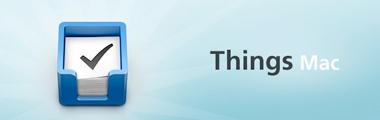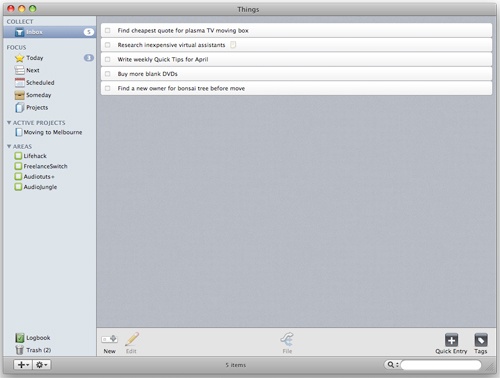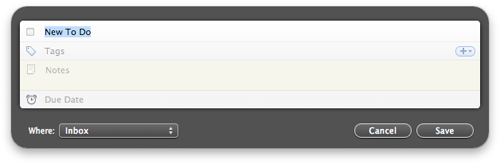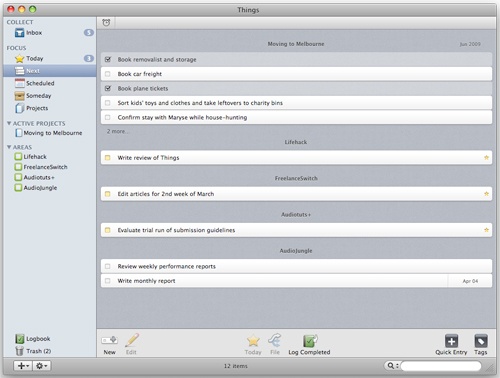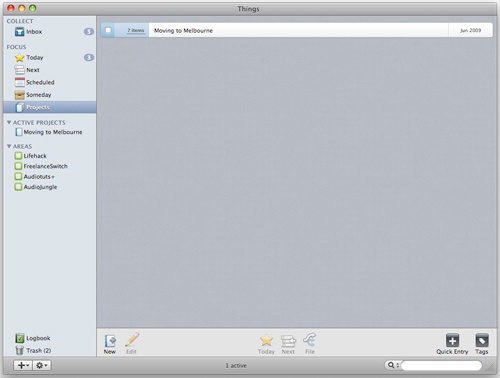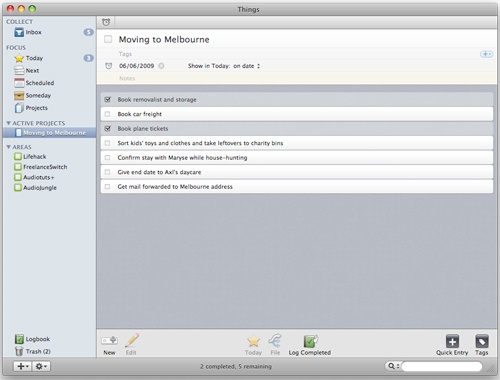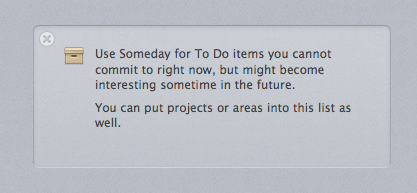I’ve followed the development of Cultured Code’s Things with keen interest since it was announced in its early stages. It seemed like it was going to come closer to providing a truly seamless and ubiquitous, but most importantly, smooth application for managing the things that need to get done each day. My problem with task management applications is this: they require too much conscious effort on my part. Task management apps should flow, should make using them easier than jotting things down on a napkin. Many are perfectly functional but don’t put the effort into creating that flow. Things is the first OS X task management application I tried where I felt like I didn’t really have to try, despite it some similar features to other offerings. It received its fair share of praise and criticism while in beta, and I referenced both Things for Mac and Things Touch (the iPhone and iPod touch version) in articles here and elsewhere, but I always find it best – in terms of good etiquette, at least – to allow a product to exit beta before judging it. For those of you who want to save time, my verdict is this: it’s still the smoothest experience, and I still don’t feel like I have to try. For those who want the grand tour, follow along with me.
The Inbox
The first thing you’ll see when you open Things is the Inbox. Falling in line with good GTD methodology, you capture everything in your inbox as you go, and you process it later at an appropriate time. For me, this is the cornerstone of the system, and any good custom productivity system, because it allows you to keep track of everything that needs doing without allowing it to steal mental processing power and attention at that time.
The Inbox is built so that you can rapidly enter tasks in succession as they come to mind, which is great for a mind-dumping session. You can just enter the tasks as they are, or you can include notes and a deadline. Usually for a mind-dump, the description of the task is sufficient, but the extra features come in handy. Of course, rapid mind-dumping is important and Things caters to this, but perhaps even more important is ubiquitous capture. If all you want is ubiquitous capture on your one computer running Things, you’ve got it with the help of the Quick Entry feature. Tap a keystroke on your keyboard, and this window will appear:
After you’ve captured tasks either on the fly with Quick Entry or in a mind-dumping session, getting those tasks sorted is an easy and smooth process. Once you’ve done some initial set-up work with Things, it’s a matter of drag-and-drop, and the occasional need to begin a new project or area of responsibility. Things offers ubiquitous capture beyond the computer, but it comes at a price. That price is the need to own an iPhone or iPod touch. You can then purchase and install Things Touch which is an excellent companion with sync capability, but is the subject of another review, another day.
Today
One of my favorite parts of Things is the Today screen. This section allows you to see tasks you have either manually designated or automatically (and perhaps recurringly) scheduled to fall on the current day. Basically, it lets you narrow down and focus exclusively on the tasks you wanted to get done today, and it reminds you of any deadlines that might’ve slipped past your memory.
I often have hundreds or thousands of tasks floating around in my task management software. Don’t worry, I haven’t been writing one thing here and doing another for the past year, because many of these are someday/maybe tasks I’d like to get around to in the future, when I have the time and inclination. But still, having dozens of projects and plenty of someday ideas can be a little distracting when you need to hunker down and work. I don’t need to or want to see them on a day-to-day basis; I need to see what I assigned for today on my last weekly review, hunker down, and get off the computer in time for dinner. And this is something I miss in too many programs: there’s not enough to focus you. There’s plenty to capture, sort, record, archive, and do all sorts of librarianesque stuff. But focus is perhaps the most important, and most frequently missing, key to having an effective and efficient day.
Next
The Next screen is another pane of focus, but of a different sort. Today is a focus restrained by chronological factors. Next is, as GTDers would expect, a list of the immediate next actions of each project or area of responsibility you’ve used Things to track. Today helps you focus on what you need to do to finish work and go home. Next helps you focus on what you need to do to move each of your projects forward, whether you want to finish them this week or this year.
Scheduled & Projects
The Scheduled pane shows you a list of all tasks for which you’ve elected to assign a due date or a recurrence. The way the data is presented is refreshing; some programs sort the tasks by numerical dates (like 12/12/12). It’s important to see this data, but what’s better is to sort the tasks by a more human-readable name and provide the exact date next to the task description as Things has done. So what you get here are tasks sorted by names like Daily, Every month, or just March, to give you an overview of when and how often things happen:
I would suggest that Cultured Code implement a calendar view so you can see what’s coming up in a more tangible way. Projects is a succinct, well-presented listing of all your active projects, as well as your someday and scheduled projects which can be hidden from view until the time comes. I haven’t got a lot of them going on in this reviewing deployment of Things – there are a heap in my day-to-day deployment and I’ve just taken that and stripped it of sensitive projects for screenshots, and that happened to be most of them!
Things will give you the name and rough due date of the project, along with the number of tasks inside and a satisfying checkbox for when you’ve completed the whole thing. The pane for active projects themselves gives you all the information you’ve recorded regarding the project as a whole at the top — description, due date, notes, tags, and so on — followed by a listing of all the tasks that comprise the project, with similar data available. You need to double-click tasks to see info other than the description (which I think is a good thing), but the project overview information is persistent:
Area of Responsibility provides a place to assign those tasks that don’t fall under a time-constrainted, results-oriented project, and are either one-offs or recurring tasks for a role you occupy. This pane works a lot like the Inbox, a clean listing of the tasks, and nothing but the tasks.
Someday
Every good system needs a place for you to dump the ideas you’ve ubiquitously captured but can’t or don’t want to work on yet. Someday items and projects stay out of the road until you’re ready to review them or drag them onto the production line. If a piece of task management software doesn’t have a Someday section, I won’t use it, so I’m glad to see this.
What I’d Like to See
While Things is a great piece of software and is now my preferred day-to-day digital task management system, there’s one place where I think it falls down the most: synchronization. The ability to sync between my phone and one Mac is a great start, but I have more than one Mac and I spend equal amounts of time working on each. So while Things works great when I’m out and about and need to remember something, or I’m plugging away at my iMac, I’m left out in the cold while I’m on my Macbook Pro. So far I’ve made this work by using Things Touch, but trust me when I say this approach gets mighty tiresome. I’m longing for Things to synchronize between my iPhone and multiple Macs. Perhaps the best way to facilitate this would be by syncing through a service like Remember the Milk; it saves Cultured Code from having to develop an entire online infrastructure to facilitate said synchronization over the Internet, and it allows you to access your tasks wherever there’s an Internet connection if you don’t have an iPhone or you lose it. Go take a look at Things for Mac — I highly recommend it!